This is a sponsored post written by me on behalf of Canon. All opinions are 100% mine.
Since my kiddos are little and aren’t quite reading yet, while they can recognize their own names, they can’t recognize others. So I thought photo gift tags this year would be ultra-fun, and of course, I’m printing them with my Canon IVY CLIQ+2 Instant Camera Printer. I was able to edit all my favorite photos, right in the Canon Mini Print App, to make them all black and white so the colors of the tags I created would stand out. I’ve partnered with Canon on this project today to bring you all 16-holiday gift tags for free! Visit the end of the post to grab my designs, print them out, print your photos, and get to wrapping!



16 Tags
I illustrated these designs on my iPad and then turned them into free printable gift tags that exclusively fit the photo print sizes of the ZINK photo paper from Canon! Get ready for your tree to look extra-personal this year!



SUPPLIES:
- Canon PIXMA TS9521C Crafting Printer
- Canon Double Sided Matte Photo Paper
- Canon IVY CLIQ+2 Instant Camera Priner, mine is rose gold
- Canon ZINK Paper Pack
- NEW Canon ZINK Pre-cut Circle Stickers
- Paper Trimmer or Scissors
- Twine, Ribbon, Boxes, Bags
- Our FREE printable tag designs at the end of the post!

Download + Print
Download: Visit the end of the blog post to grab our exclusive, free printable gift tag designs. There are 16 tags total, 8 rectange and 8 round. Once you click on the graphic your download will start instantly, doing it from a laptop or desktop computer is best.
Print: Use your favorite Canon printer to get the job done. Here I’m using my Canon PIXMA TS9521C Crafting Printer, it’s my everyday printer and my serious crafting printer, all wrapped up in one.
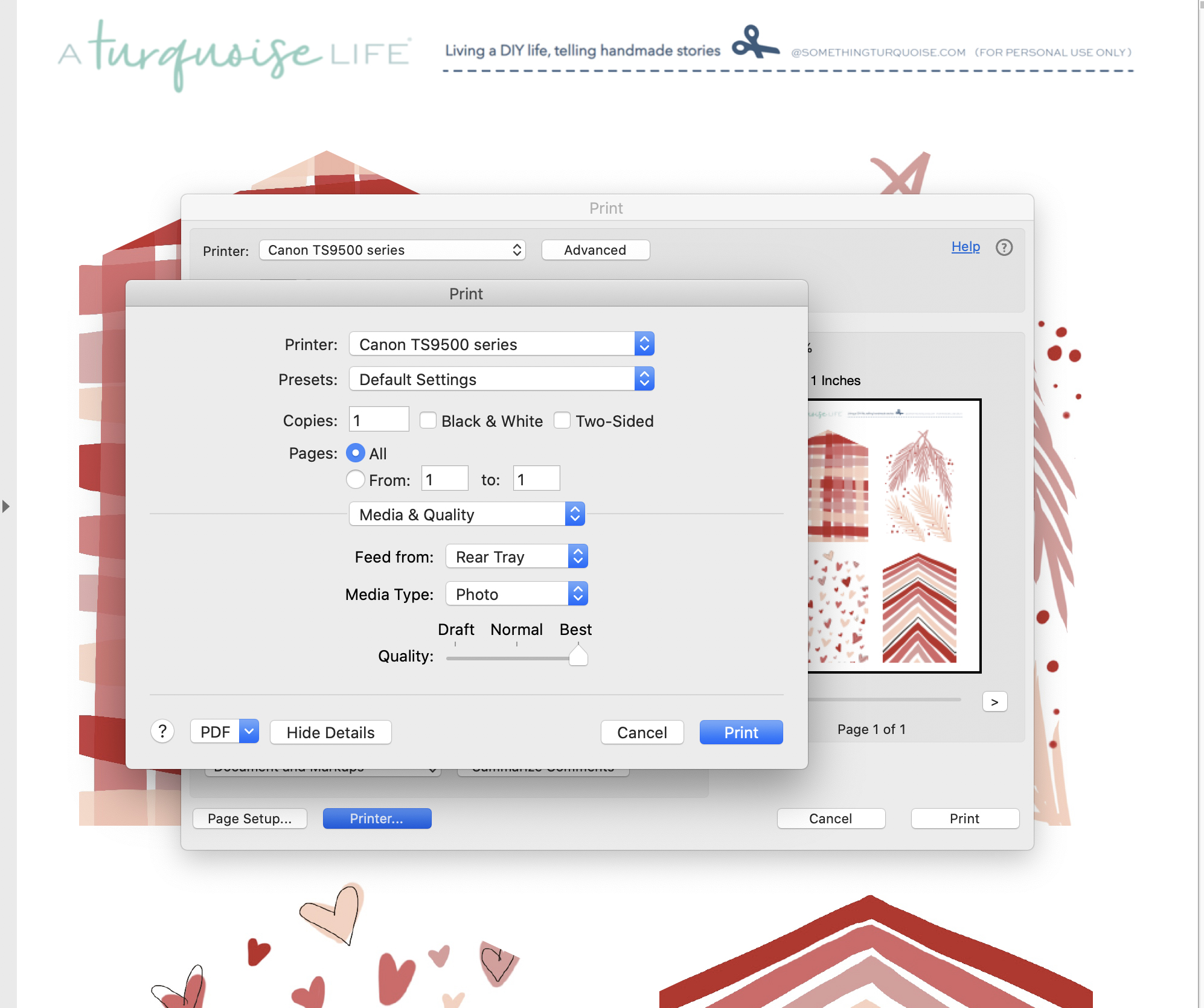
Print + Trim
Print as many tags as you’ll need for your holiday gift giving, trim them down to size and then punch a hole in the top if you need to add a string.
I’m using the Canon Double Sided Matte Photo Paper for this project because the print quality is absolutely superb. For those of you who are crazy about paper, you know what I mean. I only use this paper for my special crafting needs.

Rectangle + Circles
There are 8 rectangle tags to be used with the 2″x3″ ZINK Paper Prints and 8 circle tags to be used with the ZINK Pre-cut circle stickers. Print and cut.

Print Your ZINK Rectangle Stickers
You might have seen me make quite a few different projects with these ZINK stickers and it’s because they are fabulous. They are SUPER sticky, ultra-fun to watch print, and make it easy to edit photos right in the app. You can print on the go and my Canon IVY CLIQ+2 is also a camera, so I can shoot the sticker prints right from the camera. Open the app, pick your photo, edit how you’d like, and print.

Print Your ZINK Circle Stickers
Ahhh! I am absolutely in love with these new ZINK pre-cut circle stickers! Simply click through the free Canon Mini Print App to select the photos for each sticker. You can print two per page.
ps. If you can’t see the option to create the circle stickers in your Mini Print App, then you’ll need to do a quick update!

Add Your Photo Stickers
Now simply peel the backing off each photo print and stick them onto their gift tag. That’s right – all the ZINK photo prints are STICKERS!!




Photos For The Ultra-Personal Touch
I can hardly wait for the kiddos to see all their pictures under the tree!!! Especially when it comes to helping hand out gifts to each other, to us, and to their grandparents. They are absolutely going to love it.


DIY TUTORIAL SPONSORED BY:

Canon U.S.A., Inc. prides itself on allowing consumers to create and preserve beautiful imagery, from capture to print. With wireless technology and seamless printing capabilities, you can print your photos and printables with precision and ease.

If you create one of our projects, please share a picture with us on Instagram or Twitter using the hashtag #somethingturquoisediy, we regularly reshare our favorites! Your profile will need to be public for us to see it otherwise, you can always DM us!
DIY Tutorial Credits
Photography + DIY Tutorial + Tag Designs: Jen Causey of Something Turquoise // Canon PIXMA TS9521C Wireless Inkjet All-in-One Printer, Canon IVY CLIQ+2, ZINK Paper and Double Sided Matte Photo Paper: courtesy of Canon // Kraft Paper Boxes: Amazon // Paper Trimmer: Amazon // Hole Punch: Amazon
Shop The Supplies:
Find the supplies you’ll need for this project from our affiliate links below:




Comments